USB cable issues can disrupt your custom mechanical keyboard's performance. Here's what you need to know and how to fix them:
-
Common Problems:
- Loose connections from repeated plugging/unplugging or rough handling.
- Physical damage like frayed cables, bent pins, or broken connectors.
- Compatibility issues due to mismatched USB standards or insufficient power.
-
Key Solutions:
- Regularly inspect cables for wear, damage, or dirt.
- Use high-quality, durable cables (e.g., braided with strain relief).
- Test with different cables, ports, or devices to identify the issue.
- Update keyboard drivers and firmware to resolve software conflicts.
-
Prevention Tips:
- Avoid sharp bends and excessive twisting of cables.
- Clean connectors and ports to remove dust and debris.
- Use USB 3.0 or higher ports for keyboards with high power needs (e.g., RGB lighting).
- Manage cables properly to reduce stress and accidental damage.
If your keyboard frequently disconnects, misses key presses, or has visible cable damage, replacing the USB cable with a reliable option is often the best fix. Proper care and maintenance can extend the life of your cables and keep your keyboard running smoothly.
How To fix USB cable problemfor your keyboard | repair and troubleshoot cable not working
Common USB Cable Problems with Custom Keyboards
When it comes to custom mechanical keyboards, USB cable issues can range from mildly annoying to downright frustrating. Knowing what to look for can save you time and effort. These problems generally fall into three main categories, each with its own telltale signs and causes. Let’s break them down.
Loose Connections
Cables made with subpar materials often can’t handle constant bending and flexing. Over time, the copper wires inside may weaken, leading to intermittent connections that make your keyboard act up.
Worn connectors are another common culprit. Every time you plug and unplug your keyboard, the metal contacts inside the USB ports and connectors wear down a little more. If you frequently move your keyboard between setups, this wear can happen faster, creating gaps that disrupt electrical contact.
Rough handling only makes things worse. Yanking cables out at odd angles, forcing connectors into ports, or letting cables twist and kink can all contribute to loose connections. Even the switch sockets on the PCB can loosen over time if you frequently swap out key switches.
The symptoms? Keys might register inconsistently, or your keyboard could disconnect randomly, forcing you to unplug and reconnect it multiple times a day. Some users also report spotty typing performance, where certain keys stop working intermittently, making it nearly impossible to type accurately. Catching these signs early can help you address the problem before it gets worse.
Physical Damage
Physical damage is often easier to spot, but it doesn’t always start out obvious. For instance, frayed cables might look fine on the outside, but inside, the copper wires could already be breaking apart due to repeated bending or excessive movement.
Bent pins are another issue, usually caused by improper insertion or accidental impacts. Similarly, damaged connectors can result from physical hits, exposure to moisture, or a buildup of dust and debris. On top of that, the PCB (printed circuit board) itself can sustain damage, leading to loose connections between the switches and the board. Moisture exposure can also cause corrosion, which permanently harms the metal contacts.
The signs of physical damage are often more dramatic. Your keyboard might stop working entirely or suffer from random disconnections. You might even see visible damage, like exposed wires or cracked connector housings. When these issues crop up, it’s usually time to replace or repair the cable.
Compatibility Issues
Sometimes, the problem isn’t physical but comes down to compatibility. Custom keyboards can use a variety of USB standards, like USB-C, micro-USB, or USB-A. If you’re using adapters to bridge the gap, they can introduce their own set of problems.
Another potential issue lies in outdated or incompatible software drivers. Even if the physical connection is perfect, your operating system might not recognize the keyboard properly. This can lead to reduced functionality or even complete failure.
USB hubs can also cause trouble. Many custom keyboards, especially those with RGB lighting or extra features, require more power than standard models. If you’re using a USB hub, the available power gets split among all connected devices. This can leave your keyboard underpowered, leading to intermittent disconnections. You might notice the issue gets worse when other devices are connected to the hub or when your keyboard’s RGB lighting is turned up to its brightest setting.
Step-by-Step Troubleshooting Guide
If your custom keyboard starts acting up, here’s a guide to help you identify and resolve USB cable issues effectively.
Check Cables and Connectors
Begin by visually inspecting your setup. Look closely at the USB cable for signs of wear or damage, especially around areas where it bends frequently, like near the connectors or along desk edges. These spots are often where issues arise.
Examine the USB connectors carefully. Bent or damaged pins can disrupt the connection, even if the damage seems minor. If you’re using a USB-C connector, ensure it fits snugly into the port without wobbling. For older micro-USB connections, check for cracks in the plastic housing, as these can indicate internal damage. Use a light to inspect your keyboard’s USB port for dust, debris, or damage, paying attention to the internal contacts.
Next, test the cable’s flexibility. Gently bend it along its length, feeling for hard spots, kinks, or areas that don’t bend smoothly. These could signal hidden internal wire damage.
Test with Different Cables and Devices
After completing the inspection, narrow down the problem with systematic testing. Start by plugging the keyboard into a different USB port on your computer. If you’re using a front port, try switching to one on the back of your computer, as front ports often provide less stable power or weaker connections.
Swap out the current cable with another one. This step can quickly reveal if the cable is the issue.
If the problem persists, connect the keyboard to another computer. This will help you determine whether the issue lies with the keyboard, the cable, or your computer’s USB system.
If you’re using a USB hub, bypass it by plugging the keyboard directly into your computer. USB hubs, especially unpowered ones, can sometimes cause power distribution problems, particularly for custom keyboards with features like RGB lighting. If hardware testing doesn’t fix the issue, move on to software and driver checks.
Fix Software and Driver Problems
If hardware isn’t the culprit, it’s time to investigate software and drivers. Start by updating your keyboard drivers. Open Device Manager, right-click on your keyboard, select "Update driver", and let Windows search for the latest version.
Visit the manufacturer’s website for driver and firmware updates. Many custom keyboard makers release updates to fix bugs and improve performance. Even if your keyboard worked fine before, a recent Windows update might have caused compatibility issues that newer drivers can resolve.
Restart your keyboard software or your computer to reset any custom configurations or lighting controls. Sometimes, software glitches can create issues like malfunctioning RGB lighting.
If your keyboard uses custom firmware, consider whether recent changes could be causing the problem. Firmware controls your keyboard’s behavior and features, and while custom firmware adds functionality, improper configuration can lead to stability issues.
Fixing Loose or Intermittent Connections
Nothing ruins the joy of using a custom keyboard faster than a loose or unreliable USB connection. If your keyboard keeps disconnecting or becomes unresponsive, the issue often boils down to unstable connections. Here's how to tackle it.
Invest in Quality Cables
A dependable connection starts with a well-made USB cable. Opt for braided cables - they’re built to handle the constant bending and movement that comes with daily use. Look for cables with reinforced strain relief, which helps prevent breakage and adds durability for the long haul.
For example, KeebsForAll offers braided USB cables specifically designed for custom keyboards. When you're choosing a replacement cable, make sure you know your keyboard’s connector type. Many modern custom keyboards use USB-C because of its reversible design and durability, while older models might still rely on micro-USB.
Tips for Cable Management
Proper cable management can go a long way in keeping your connection stable and your cables intact:
- Store cables without folding or creating sharp bends, as this can weaken the internal wires.
- Arrange your keyboard setup so the cable exits naturally without being forced into awkward angles. If a bend is necessary, ensure it’s a wide curve rather than a sharp one.
- When unplugging, always grip the connector firmly and pull straight out. Avoid yanking the cable to prevent damage to both the cable and the port.
- Keep cables secured to avoid accidental tugs or pulls.
- Avoid exposing cables to heat sources like radiators, space heaters, or direct sunlight, as extreme heat can degrade the insulation and damage the internal wiring.
Good cable care not only prolongs the life of your cables but also keeps your keyboard connection steady.
Routine Cleaning
Dust and debris can also interfere with USB connections, so regular cleaning is essential. Inspect your cables and ports frequently for any signs of damage or dirt. Use compressed air and a soft brush to gently clean out dust.
For stubborn debris, try a clean, dry toothbrush to scrub the connector contacts gently. Avoid using liquid cleaners - moisture can cause corrosion or even short circuits.
Maintaining a clean workspace can also help reduce dust buildup around your keyboard and cables, cutting down on the need for frequent deep cleaning. While cleaning, check for any signs of wear, like cracks in the connector housing, bent pins, or loose fits. If you notice damage, replace the cable immediately to keep your connection reliable.
sbb-itb-3cb9615
USB Standards and Power Requirements
Grasping USB standards is key to preventing connection hiccups and ensuring your keyboard gets the juice it needs to function properly. Each USB version brings unique capabilities that impact your keyboard's performance. Let’s break down how these standards influence power delivery and device functionality.
USB 2.0, 3.0, and USB-C Differences
USB 2.0, introduced in 2000, offers a transfer rate of 480 Mbps and supplies up to 500 mA at 5V (2.5 watts). This is typically enough for basic keyboard operations like typing. On the other hand, USB 3.0, which debuted in 2008, delivers a much faster transfer rate of 4.8 Gbps and provides 900 mA at 5V (4.5 watts). To help users differentiate, USB 3.0 ports are often blue, while USB 2.0 ports are black.
| USB Standard | Released | Transfer Rate | Power Output | Port Color |
|---|---|---|---|---|
| USB 2.0 | 2000 | 480 Mbps | 500 mA (2.5 watts) | Black |
| USB 3.0 | 2008 | 4,800 Mbps | 900 mA (4.5 watts) | Blue |
USB-C, the newer reversible connector, allows you to plug in cables either way for added convenience. It supports bidirectional power flow and can handle various USB speeds, including USB 2.0, 3.0, and 3.1. Importantly, USB 3.0 ports are backward-compatible with USB 2.0 devices, though the performance will be limited to USB 2.0 speeds.
Power Needs for Custom Keyboards
For most custom keyboards, USB 2.0's 500 mA power output is sufficient. However, keyboards with RGB lighting, OLED screens, or high polling rates may demand more power. If a keyboard's power needs exceed USB 2.0's 2.5-watt limit, you might notice issues like flickering lights, dropped connections, or unresponsive keys. In such cases, USB 3.0's higher power capacity of 4.5 watts provides the extra headroom needed for these features.
High-polling keyboards - those running at more than 1,000 Hz - can also benefit from USB 3.0. As dgianstefani, TPU Proofreader, explains:
"For 1000 Hz and below, it does not matter, unless the peripheral requires more wattage than the USB 2.0 port can provide, which is unlikely."
For polling rates above 1,000 Hz, USB 3.x ports offer faster interrupts, improving responsiveness and overall performance.
Solving Compatibility Problems
If your keyboard isn’t working as expected, the problem might be a mismatch between its power needs and the USB port's output. Start by reviewing your keyboard’s specs to confirm its power requirements and the recommended USB standard.
For keyboards with higher power demands, a USB 3.0 port is typically the better choice, especially for features like RGB lighting. Checking for firmware updates on your keyboard manufacturer's website can also help optimize power usage or improve compatibility with various USB standards.
It’s worth noting that not all USB ports on a motherboard function equally. Some ports connect directly to the CPU, while others go through hubs, which can affect performance. If one port doesn’t work well, try another. For older systems, enabling "Legacy USB mode" in the BIOS can help modern keyboards work with operating systems that don’t fully support newer USB standards.
Lastly, remember that devices only draw as much power as they need - or as much as the port can provide, whichever is lower. Using a USB 3.0 port with higher capacity won’t harm your keyboard, but a port with insufficient power could lead to performance issues.
When to Replace Your USB Cable
If your keyboard issues persist despite troubleshooting, it might be time to swap out your USB cable. Recognizing the signs of a failing cable and choosing a reliable replacement can help ensure smooth, uninterrupted performance.
Signs You Need a New Cable
Your keyboard often provides clear hints when its USB cable is on its last legs. One of the most common signs is frequent disconnects - if your keyboard randomly stops working and reconnects moments later, the cable might be to blame. You may also notice flickering RGB lights or missed keystrokes, particularly during intense gaming sessions.
Visible damage is another major clue. Cracks in the cable's outer layer, exposed wiring, or bent connectors are all red flags. Pay special attention to the areas near the connectors, as they endure the most wear and tear from repeated plugging and unplugging. If you see fraying or damage to the outer covering, it’s time to replace the cable before the internal wiring gets worse.
If you find yourself constantly adjusting the cable to keep it working, that’s a clear sign it’s deteriorating.
Quality Cable Options from KeebsForAll
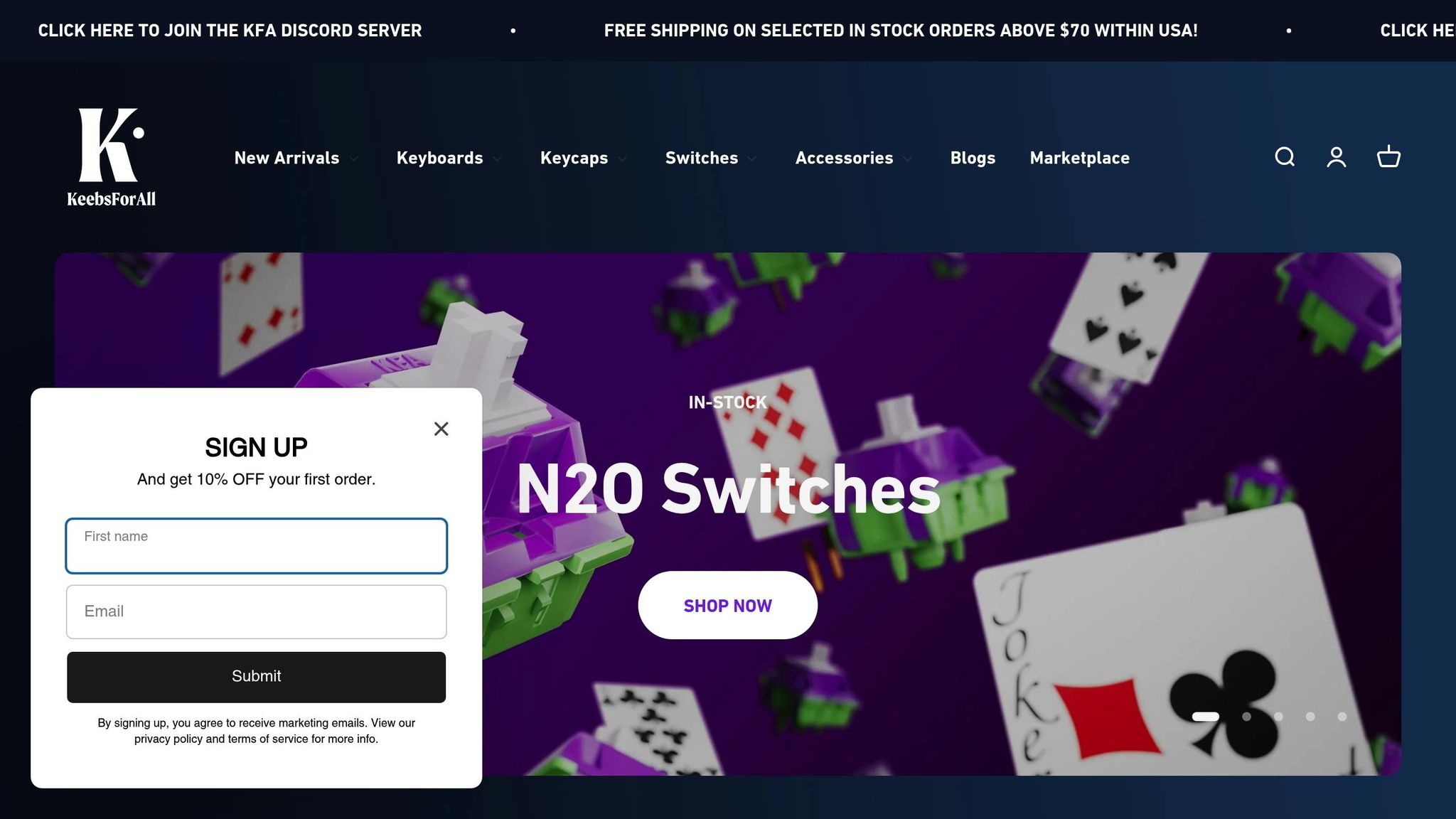
Once you’ve confirmed your cable needs replacing, it’s crucial to pick a high-quality option to avoid future issues. Start by matching the connector type your keyboard requires - whether it’s USB-C, Micro-USB, or Mini-USB. Then, choose materials that suit your needs: PVC for durability, TPE for flexibility, or paracord for a stylish touch.
USB-C is quickly becoming the go-to choice for modern mechanical keyboards, thanks to its reversible design and faster data transfer speeds. To ensure reliable performance, look for cables with high-purity copper cores and proper shielding to reduce resistance and block electromagnetic interference.
Cable length is another important factor. Measure the distance between your keyboard and computer, and opt for a cable that’s slightly longer to allow for movement. Coiled cables are a great option - they stretch when needed but keep your workspace tidy.
For keyboards with high-power LED lighting, make sure the cable meets the necessary power requirements. Premium cables often feature reinforced connectors and quality soldering, which help them withstand repeated use. Strain relief, which protects the cable where it meets the connector, is another must-have feature that separates well-made cables from cheaper ones.
How to Dispose of Old Cables
Don’t just throw your old USB cables in the trash - these cables often contain valuable materials like copper that can be recycled. Electronics recycling centers are the best place to dispose of them responsibly. Many big-name retailers also offer recycling programs for cables and small electronics.
You can also check with your local government for electronics recycling events, which often accept USB cables and other e-waste for free. Some manufacturers even have take-back programs that let you mail in old cables for recycling. Before recycling, make sure to erase any personal data from devices connected to the cables. If the cable is still functional, consider selling or donating it. Proper disposal not only helps the environment but also keeps your workspace organized and clutter-free.
Conclusion: Reliable Connections for Custom Keyboards
To keep your custom keyboard running smoothly, a little maintenance goes a long way. A solid connection starts with a combination of good habits and high-quality components.
Make it a habit to clean your USB connectors regularly. Dust and debris can easily accumulate and disrupt your keyboard's performance, so keeping these connectors clear is a simple yet effective step.
Consider using braided cables with built-in strain relief. These cables not only improve power delivery and data transfer - essential for keyboards with higher power needs - but also hold up better against the wear and tear of daily use, like frequent bending or movement.
Lastly, keep an eye on your cables and switch sockets. Inspect them regularly for signs of damage or looseness, and address any issues as soon as they arise to avoid bigger problems down the line.
FAQs
How can I tell if my USB cable is causing problems with my custom mechanical keyboard?
If your custom keyboard isn’t functioning properly, the USB cable could be the culprit. Here’s how you can troubleshoot:
- Swap the cable: Try using a different USB cable that you know works to see if the issue continues.
- Check for visible damage: Examine the cable and connectors for signs of wear, such as frayed wires or bent pins.
- Test with another device: Plug the cable into a different device to confirm if it supports data transfer.
If the cable fails to work across multiple devices or doesn’t transfer data, it’s likely defective and should be replaced. For reliable replacement cables and other mechanical keyboard accessories, visit KeebsForAll.
What advantages does a braided USB cable with strain relief provide for my mechanical keyboard?
A braided USB cable with strain relief can make a big difference for your mechanical keyboard. The braided exterior adds an extra layer of toughness, helping the cable stand up to fraying and the wear and tear of daily use. This means you won't have to worry about replacing it anytime soon, even if you're plugging and unplugging it often.
Strain relief is another handy feature. It protects both the cable and your keyboard's USB port by minimizing damage from bending or pulling. This not only helps your cable last longer but also ensures a steady connection for smooth, uninterrupted performance. Together, these features keep your keyboard running reliably and free from annoying connection problems.
Why does my custom keyboard need a USB 3.0 port instead of a USB 2.0 port?
If you’ve got a custom keyboard, you might need a USB 3.0 port to get the best performance. Why? USB 3.0 delivers more power and faster data transfer than USB 2.0. This becomes crucial if your keyboard has extras like RGB lighting, built-in hubs, or other advanced features that require more power or bandwidth.
Plugging into a USB 3.0 port can improve performance and ensure everything runs smoothly. If your keyboard isn’t functioning right on a USB 2.0 port, switching to USB 3.0 might fix the problem.



![[Pre-Order] Autumn Leaves PBT Keycaps - KeebsForAll](http://keebsforall.com/cdn/shop/products/DSC09732.jpg?v=1676148273)






Leave a comment
This site is protected by hCaptcha and the hCaptcha Privacy Policy and Terms of Service apply.