In the ever-evolving world of programming, efficiency and control are essential, especially when working within terminal environments. Imagine an AI coding agent that seamlessly integrates into your terminal, provides valuable insights, and improves your workflow without taking over. Enter OpenCode - an innovative AI-powered tool designed for developers who want to enhance their existing workflows with Neovim and Tmux, rather than replace their hands-on coding style.
Whether you're a veteran in the mechanical keyboard and coding community or someone exploring terminal-based setups, this guide provides everything you need to know about incorporating OpenCode into your workflow. From setup to advanced customization, we dive into the details so you can supercharge your productivity.
Why OpenCode?
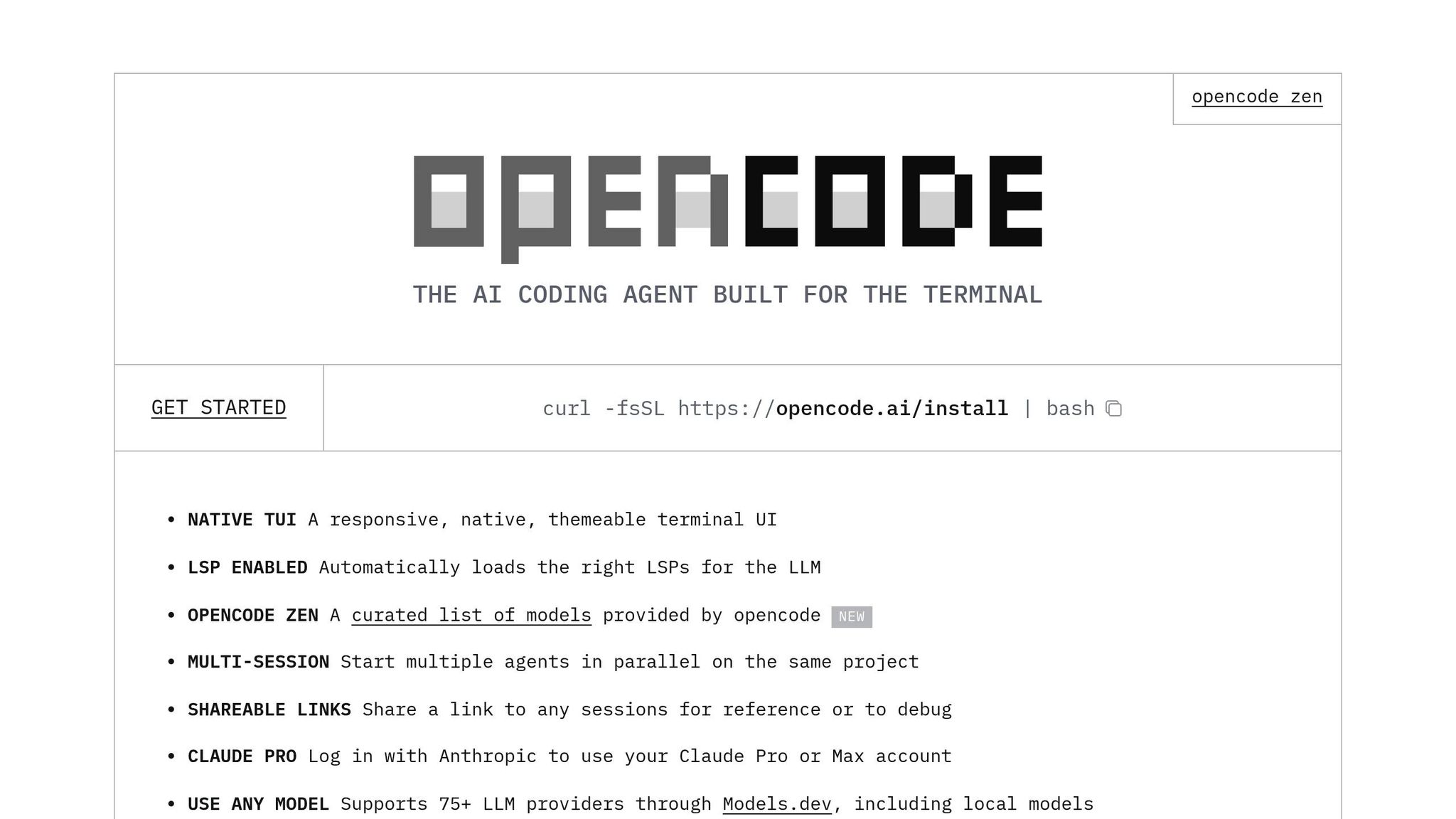
OpenCode is an AI coding agent for terminal-based workflows, created by the team behind SST. Unlike some alternatives, OpenCode focuses on enhancing your coding experience without overshadowing your input. Here's why it stands out:
- Contextual Awareness: OpenCode understands your codebase, offering precise suggestions and edits based on its structure.
- Customizability: You can pair it with any AI model of your choice (e.g., Anthropic's Claude or OpenAI) for tailored functionality.
- Flexibility: It meshes effortlessly with terminal editors like Neovim and Tmux, adapting to your existing tools rather than demanding drastic changes.
- Efficiency: Speed up repetitive tasks, refine your code, and troubleshoot effectively - saving time without losing control.
Setting Up OpenCode in Your Workflow
Integrating OpenCode into your terminal workflow may sound daunting at first, but it’s surprisingly straightforward. Follow these steps to get started.
1. Install OpenCode
Before anything, ensure you have a modern terminal emulator such as WezTerm, Alacritty, Kitty, or iTerm2. Once your terminal is ready, you can install OpenCode using one of the following methods:
-
Using Homebrew (for macOS users):
brew install opencode -
Using npm:
npm install -g opencode - Direct Download: Refer to the documentation for platform-specific installation options.
2. Set Up Your AI Provider
OpenCode supports various AI models, with Claude Pro/Claude Max being the recommended options for cost-effective performance. After installing OpenCode, authenticate your chosen provider:
-
Run the following command:
open code login - Choose your AI provider (e.g., Anthropic or OpenAI).
- Follow the prompts to authorize access via an API key or link.
3. Initialize OpenCode for Your Project
To integrate OpenCode with a specific project, navigate to the project directory and use the command:
/init
This action generates an agents.md file in your project root, enabling OpenCode to analyze your codebase and better understand its structure.
Workflow Integration with Neovim and Tmux
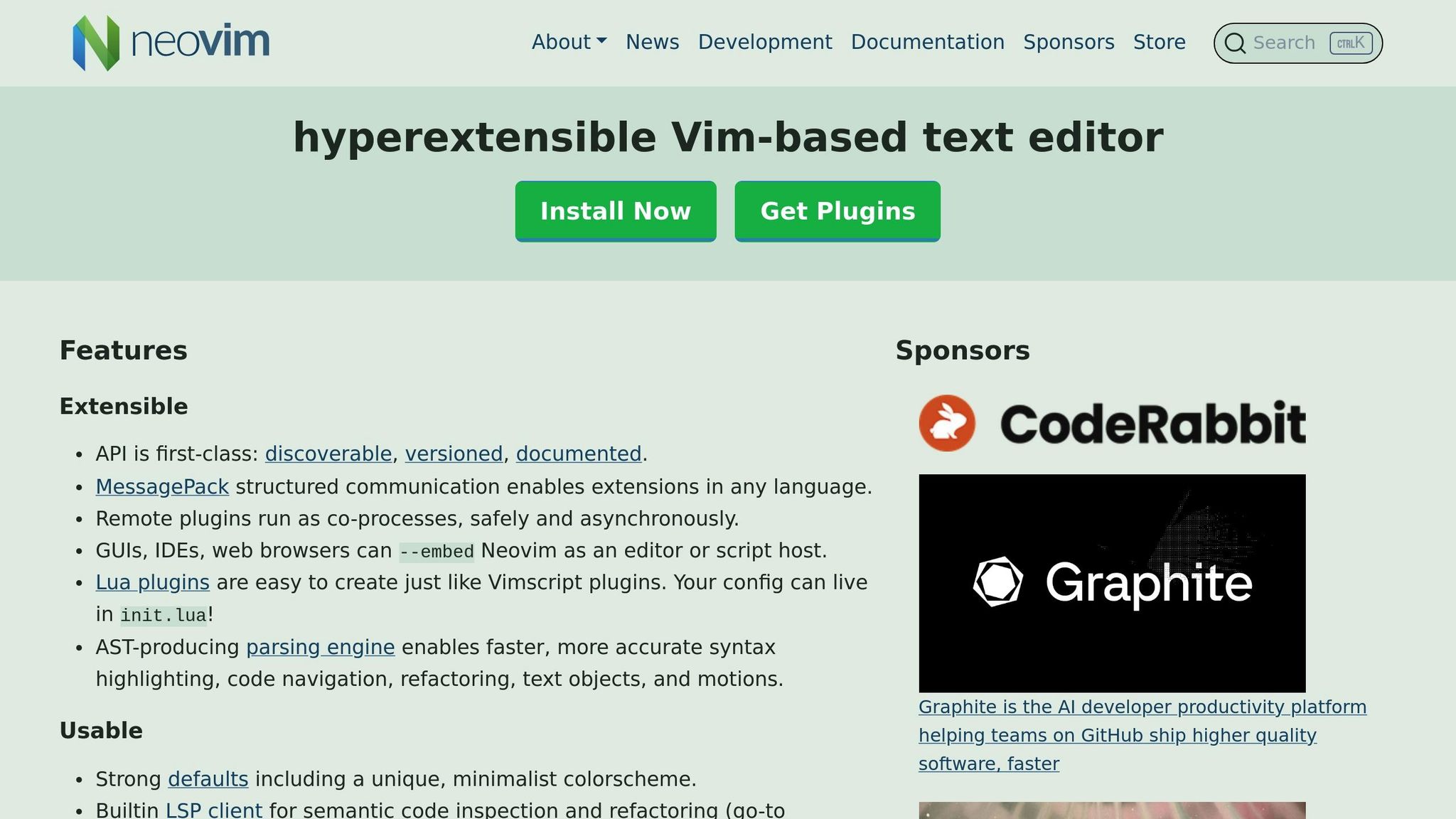
One of the standout features of OpenCode is its seamless integration with Neovim and Tmux, two powerful tools commonly used in terminal-based workflows. Here’s how you can use OpenCode alongside these tools:
1. Organize Your Tmux Panes
Tmux allows you to split your terminal into customizable panes. For example, you can set up Tmux panes like this:
- Open Neovim in one pane for editing your code.
- Run your project in another pane.
- Launch OpenCode in a third pane for AI-powered insights.
Alternatively, you can use separate Tmux windows for better navigation. Rename windows to organize tasks, such as "AI" for OpenCode and "Editor" for Neovim, and switch between them effortlessly.
2. Leverage OpenCode Commands
OpenCode offers a wide range of commands for enhancing your productivity:
-
Initialize AI Agents:
/initto analyze the project. -
Undo Changes:
/undoorCtrl + X, U. -
Redo Changes:
/redoorCtrl + X, R. -
Share AI Conversations:
/shareto create a shareable summary of your OpenCode interactions.
Simply type / followed by a command to explore OpenCode’s functionality or press Ctrl + X (the default key prefix) to access shortcuts.
3. Customize Keybinds and Themes
OpenCode is highly customizable. You can modify its keybinds, themes, and even AI settings through a JSON configuration file. For example:
-
To change the key prefix, create an
opencode.jsonfile in your project or home directory:{ "keybinds": { "prefix": "Ctrl-S" } } -
To adjust themes, use the
/themescommand and select the one matching your terminal aesthetic.
Advanced Tips for Power Users
1. Create Custom Commands
Developers can create bespoke commands for frequent tasks. For instance, to scaffold a new Svelte component:
-
Create a directory named
opencode/commands. -
Add a new markdown file
component.mdwith the following content:--- description: "Create a new Svelte component." --- Create a new component called $arguments. Use TypeScript and an empty props interface. -
Run the custom command in OpenCode:
/component newComponent
This approach streamlines repetitive tasks like generating boilerplate code.
2. Switch Between AI Agents
OpenCode features two primary agents:
- Plan Agent: Ideal for reviewing suggested changes without directly applying them.
- Build Agent: Applies changes to your codebase.
Switch between agents using the Tab key and choose the one suited to your needs.
3. Undo with Precision
If OpenCode makes unintended changes, use commands like /undo to reverse them. Refresh your files in Neovim to reflect the changes (:e! for the current file or :bufdo e! for all buffers).
Key Takeaways
- OpenCode enhances workflows: It supports hands-on developers by offering contextual AI assistance without replacing their control.
- Integration is simple: Use tools like Homebrew or npm to install OpenCode and authenticate your AI provider.
- Flexible customization: Adjust themes, keybinds, and commands to align with your workflow and preferences.
- Seamless with Neovim and Tmux: Tmux panes and windows help organize tasks, while Neovim serves as a robust editing environment.
-
Undo and redo changes easily: Commands like
/undoand/redoensure mistakes are easily reversible. - Create bespoke commands: Custom commands tailored to your projects save time and reduce boilerplate.
- Supports multiple AI models: Choose providers like OpenAI or Anthropic for tailored performance.
Conclusion
For developers navigating terminal-based workflows, OpenCode is a game-changer. By integrating AI into familiar tools like Neovim and Tmux, OpenCode provides contextual insights, streamlines repetitive tasks, and enhances overall productivity - all without compromising control.
Whether you're managing your latest codebase or experimenting with new projects, OpenCode offers the flexibility and functionality to take your workflow to the next level. Dive in, experiment, and unlock the full potential of your terminal setup!
Source: "OpenCode Is An Awesome Way To Use AI With Neovim & Tmux" - Josean Martinez, YouTube, Aug 26, 2025 - https://www.youtube.com/watch?v=9FW43mb1vTM
Use: Embedded for reference. Brief quotes used for commentary/review.



![[Pre-Order] Autumn Leaves PBT Keycaps - KeebsForAll](http://keebsforall.com/cdn/shop/products/DSC09732.jpg?v=1676148273)






Leave a comment
This site is protected by hCaptcha and the hCaptcha Privacy Policy and Terms of Service apply.