O-rings can improve the typing experience on mechanical keyboards by reducing noise and shortening key travel. Here's a quick guide to installing them:
- Tools Needed: Keycap puller, O-rings, and a clean workspace.
-
Steps:
- Unplug your keyboard and organize your workspace.
- Use a keycap puller to remove keycaps carefully.
- Place an O-ring on the stem of each keycap.
- Reattach the keycaps securely.
- Test the keyboard for sound and feel adjustments.
Tips:
- Choose O-rings based on thickness and softness for the desired typing feel.
- You can modify all keys or focus on frequently used ones like the spacebar and Enter.
- Regular maintenance ensures longevity.
For advanced customization, tools like lubricants or switch openers can further enhance your keyboard's performance.
Keyboard O-RINGS: Installation & Sound Test (good or nah??)
Tools and Materials Needed
Before diving into keycap removal, make sure you set up a well-lit workspace and have all your tools ready. This will make the process easier and help you avoid misplacing any small components.
Required Tools and Supplies
To remove keycaps safely, you'll need a keycap puller. A good option is the CY Stainless Steel Keycap & Switch Puller, which costs $4.00 at KeebsForAll. This tool is versatile, doubling as a switch puller as well.
You'll also need O-rings. These are crucial for reducing noise and adjusting key travel. Choose a set that suits your preference for sound and feel.
Lastly, having a clean and well-lit workspace is essential. It minimizes the risk of losing tiny parts and ensures a smoother installation process.
Optional Tools for Advanced Users
If you're planning to go beyond basic keycap replacement and want to tweak your switches, a few additional tools can make a big difference.
-
Lubricants: These improve switch performance and feel. Options include:
- Krytox 205 g0 for $7.95 (regularly $9.95) at KeebsForAll.
- Tribosys 3204, priced at $8.00, works well for tactile switches.
- Krytox GPL 105 Oil at $10.00, ideal for general switch maintenance.
- Switch opener: If you plan to disassemble switches for detailed modifications, consider the KeebsForAll Switch Opener, priced at $19.00. It simplifies the process and saves time.
These optional tools are perfect for taking your keyboard customization to the next level.
Step-by-Step Installation Guide
Ready to install your O-rings? This process takes a bit of patience and care, but by following these steps, you’ll have your keyboard upgraded in no time.
Preparing Your Keyboard
First things first, unplug your keyboard from your computer. This not only ensures safety but also prevents accidental key presses while you work.
Set up your workspace with plenty of light, and lay down a white cloth to make it easier to spot any O-rings or keycaps that might get dropped. Use a container to organize the removed keycaps in the same layout as your keyboard for easy reassembly. Don’t forget to remove any wrist rests, cables, or other accessories attached to the keyboard, so you have full access to all the keys. Once everything is prepped, you're ready to start installing the O-rings.
Installing O-Rings
To begin, grab your keycap puller and carefully remove the keycaps. Place the puller around the sides of the keycap (not the top), and pull straight up with steady pressure. Avoid twisting or rocking the puller, as this could damage the switch stem or the keycap itself. Start with less frequently used keys, like function keys, to get the hang of the process before moving to essential keys like the spacebar or enter key.
Once a keycap is removed, take a moment to inspect its stem. You’ll notice a cross-shaped or circular opening where the O-ring will go. Stretch the O-ring over the stem, sliding it down until it sits snugly at the base, where the stem meets the keycap body.
Check the placement to make sure the O-ring is evenly seated around the stem without any twisting or bunching. Then, reinstall the keycap by aligning it with the switch stem and pressing down firmly until it clicks into place. The keycap should sit level with the surrounding keys and feel secure when lightly wiggled.
Repeat this process for every key you want to modify. Work methodically to avoid skipping keys or accidentally doubling up O-rings on the same keycap.
Testing the Keyboard
Once all the O-rings are installed, reconnect your keyboard to your computer and power it up. Testing is essential to confirm that the O-rings are properly installed and delivering the desired benefits, such as quieter keystrokes and a slightly shorter key travel distance.
Press each modified key to check for a softer, more muted sound compared to unmodified keys. The key travel should also feel slightly reduced due to the O-ring cushioning the bottom-out impact. Look for consistency across all modified keys - if one feels off, remove the keycap and double-check the O-ring’s placement.
For a thorough check, open a typing program or use an online typing test to evaluate how the O-rings affect your typing experience. Focus on frequently used keys like the spacebar, shift, and enter, as these often require precise O-ring placement due to their size and the force applied during use. It might take a little time to adjust to the new feel, but with practice, you’ll be typing smoothly in no time.
sbb-itb-3cb9615
Customization Tips and Troubleshooting
Fine-tune your O-ring setup and tackle common keyboard challenges with these practical tips.
Choosing the Right O-Rings
The thickness of your O-rings plays a big role in the typing experience. Thinner O-rings help reduce noise without significantly affecting key travel, making them a subtle option. On the other hand, thicker O-rings provide extra cushioning, which softens the impact when a key bottoms out, though they may slightly shorten key travel.
Firmness is another factor to consider. Softer O-rings compress more easily, offering better noise dampening, while firmer O-rings maintain a stronger tactile response. Your typing style matters here: if you type with heavier force, you might prefer more cushioning, while lighter typists often lean toward a crisper feel.
Once you’ve chosen the right O-rings, decide whether to go for a full or partial installation.
Partial vs. Full Installation
You don’t need to install O-rings on every key to get the desired effect. A full installation, where every keycap has an O-ring, creates a uniform typing experience and reduces noise across the board. This approach is great for quiet workspaces or if you want consistent cushioning on every key.
Alternatively, a partial installation lets you focus on specific areas of your keyboard. For instance, you can add O-rings to noisier or more frequently used keys like the spacebar, Enter, or Shift. This method allows you to balance sound dampening with maintaining a responsive feel on keys you use for quick commands. Many keyboard enthusiasts use a hybrid approach to get the best of both worlds.
Troubleshooting Common Issues
Even with a well-thought-out setup, you might run into some problems. Here’s how to handle the most common ones:
- Sticky or sluggish keys: If a key feels unresponsive, the O-ring might be too thick or firm for that key. Try switching to a thinner or softer O-ring, or remove it entirely if necessary.
- Uneven key heights or inconsistent sound dampening: Check that each O-ring is seated evenly on the keycap stem. Misalignment can cause uneven key heights or inconsistent noise reduction.
- Keys not registering: If a keypress doesn’t register, the O-ring might be interfering with the switch mechanism. Make sure the O-ring isn’t too bulky or misaligned, as this can block proper actuation.
- O-rings detaching during maintenance: If an O-ring falls off while removing a keycap, it might be too loose or made from a material that loses elasticity. Handle keycaps gently, and ensure the O-ring fits snugly on the stem.
For keys with unusual shapes or sizes, you may need to adjust the O-ring placement to maintain consistent performance.
At KeebsForAll, you’ll find a variety of O-rings in different thicknesses and firmness levels, giving you plenty of options to experiment and find the perfect setup for your keyboard.
Final Checks and Maintenance
Making sure your keyboard is working smoothly and keeping up with regular care can go a long way in preserving its performance over time.
Testing and Adjustments
Begin by typing as you normally would to test your keyboard. Pay attention to how each key feels. If a key seems too soft or stiff, carefully remove its keycap and adjust the O‑ring. Once repositioned, test the key again to ensure it feels consistent with the others. If a specific key continues to feel off, double-check that the O‑ring is installed correctly. After making these tweaks, you’re ready to move on to regular maintenance to keep everything in top shape.
Ongoing Maintenance
Routine cleaning and inspections are key to extending the lifespan of your O‑rings. Use compressed air to gently clear out dust and debris from around the keycaps and O‑rings. For a deeper clean, wipe the area with a slightly damp cloth, but steer clear of harsh chemicals or too much moisture.
Keep an eye on your O‑rings for signs of wear. Over time, they may flatten or lose their cushioning effect. If your keys start to feel different or you notice an increase in noise, it might be time to replace the worn O‑rings. Having a few spare O‑rings on hand is a smart move, especially if you often remove keycaps for cleaning.
Lastly, make sure every keycap is securely in place. This ensures the O‑rings can do their job effectively. With consistent care, your keyboard will stay in peak condition.
For replacement O‑rings and maintenance tools, check out KeebsForAll - they’ve got what you need to keep your keyboard running smoothly.
Resources from KeebsForAll
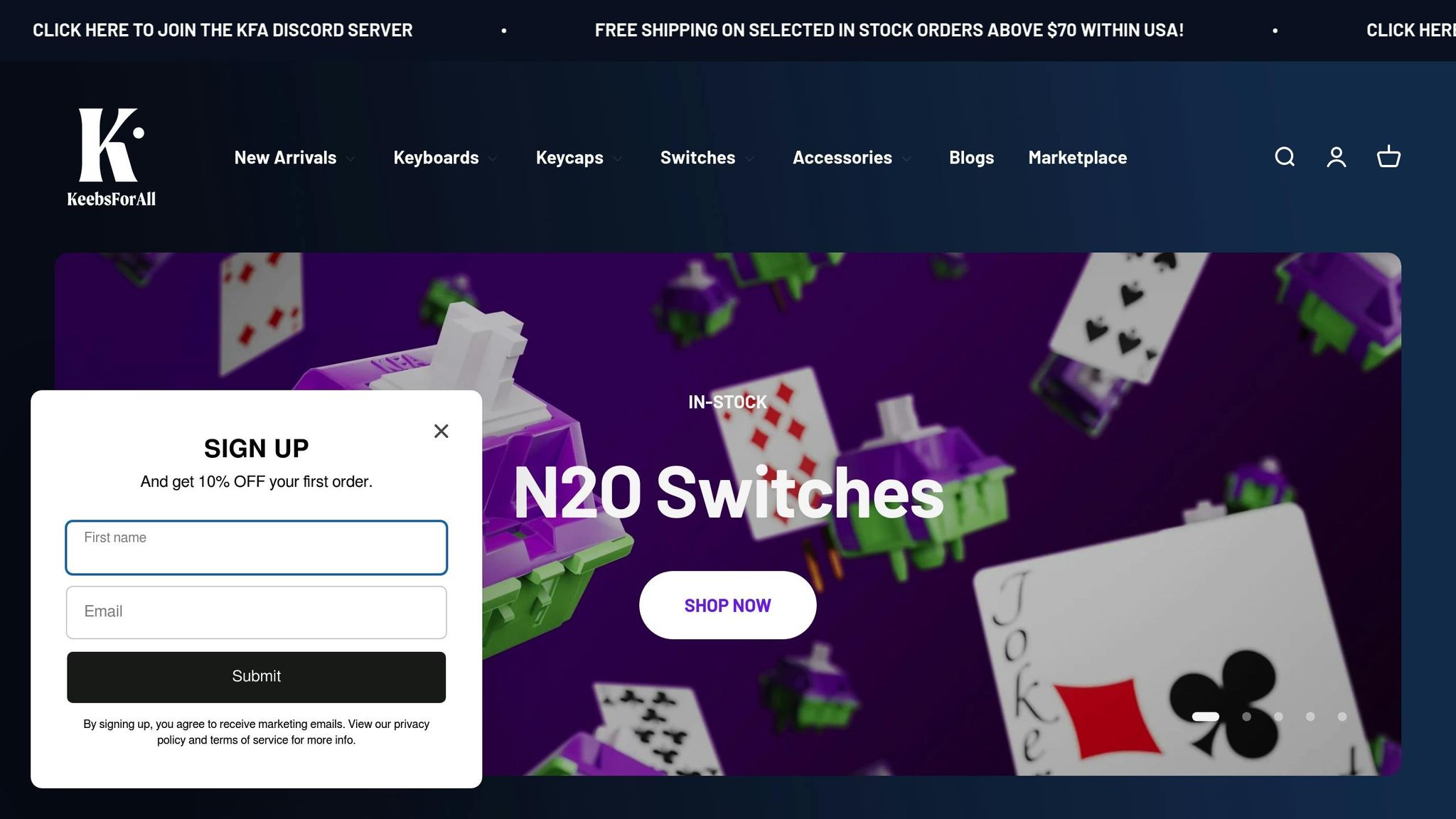
KeebsForAll provides a variety of tools and accessories designed to make O-ring installation and keyboard customization easier and more enjoyable.
O-Rings and Accessories
KeebsForAll offers must-have tools like the CY Stainless Steel Keycap & Switch Puller, which is specifically designed to prevent accidental damage to your keycaps during installation. For those looking to fine-tune their keyboards, they also stock high-quality lubricants such as Krytox 205 g0 and Tribosys 3204, which help reduce switch noise and improve the overall typing experience. To complete your lubrication setup, you can pick up Lube Brushes for $4.00 and a Stem Holder for Switches for $4.90.
If you’re planning to modify your switches alongside your O-ring installation, the KeebsForAll Switch Opener makes the process straightforward. For stabilizer upgrades, they offer reliable options like the AEBoards Staebies V2.1 and Durock V2 Screw-In Stabilizers, both of which pair well with O-ring-dampened keyboards.
KeebsForAll also features keyboard kits that incorporate O-ring mounting systems, such as the Freebird60 (starting at $160.00), Freebird75 (starting at $199.00), and Freebird TKL (starting at $249.99). These kits highlight how O-rings can enhance the typing feel and reduce sound directly at the board level.
To support your customization journey, KeebsForAll not only provides premium tools but also includes clear, step-by-step guides to help you get started.
Beginner-Friendly Guides
KeebsForAll is committed to making mechanical keyboard customization approachable for everyone, including beginners. Their product descriptions are packed with detailed specs and compatibility information, ensuring you can confidently select the right components for your keyboard.
One standout feature of KeebsForAll is their focus on in-stock availability, which means you won’t have to deal with frustrating delays when gathering tools and accessories for your first O-ring installation project. This reliability is especially helpful when you're eager to dive into your customization work.
For additional inspiration, check out the KFA Marketplace (kfamarketplace.com), where community members list pre-built keyboards. It's a great way to explore different modification ideas and spark creativity for your own projects.
FAQs
What are the advantages of using O-rings on a mechanical keyboard, and how do they enhance the typing experience?
Using O-rings on a mechanical keyboard can make a noticeable difference in how your keyboard feels and sounds. These small rubber rings fit onto the stems of keycaps and work to soften the impact when a key bottoms out. The result? A quieter typing experience and a gentler, more cushioned feel with every keystroke.
If you spend hours typing or gaming, O-rings can also ease the strain on your fingers by absorbing some of the shock from each press. Beyond comfort, they offer a practical benefit by reducing wear and tear on your keyboard switches, helping them last longer. For anyone new to keyboard customization, adding O-rings is an easy and affordable way to boost both comfort and durability.
How do I pick the right O-rings for my mechanical keyboard, and what should I know about thickness and firmness?
Choosing the right O-rings for your mechanical keyboard comes down to the kind of typing experience you're aiming for. Let’s break it down:
- Thickness: Thicker O-rings reduce the key travel distance more significantly. This makes typing feel softer and quieter. If you prefer a more cushioned press and less noise, thicker O-rings might be your go-to. Thinner O-rings, on the other hand, keep more of the original switch feel intact, which is great if you want to maintain that satisfying mechanical feedback.
- Firmness: This is measured by durometer ratings. Softer O-rings (lower durometer) provide extra cushioning and help with noise reduction. Firmer O-rings (higher durometer) give you less cushioning but preserve the tactile nature of your switches.
Finding the right combination often requires some trial and error. Testing different thicknesses and firmness levels can help you strike the perfect balance between comfort and performance for your typing style.
What can I do if my keys feel sticky or unresponsive after installing O-rings?
If your keyboard keys are feeling sticky or unresponsive after adding O-rings, it might be due to how they were installed or potential compatibility concerns. First, double-check that the O-rings are properly seated on the keycap stems. They should fit snugly without interfering with the switch mechanism. Carefully remove and reinstall the keycaps, making sure everything is aligned correctly.
If the issue continues, the thickness or material of the O-rings could be the culprit. Some O-rings just don’t pair well with certain switches. Trying a different set of O-rings might solve the problem. For more help, take a look at the product specifications or reach out to a reliable mechanical keyboard resource like KeebsForAll. They offer expert advice and a range of high-quality accessories to enhance your setup.



![[Pre-Order] Autumn Leaves PBT Keycaps - KeebsForAll](http://keebsforall.com/cdn/shop/products/DSC09732.jpg?v=1676148273)






Leave a comment
This site is protected by hCaptcha and the hCaptcha Privacy Policy and Terms of Service apply.