Want a faster keyboard? QMK firmware can help you cut down input lag and boost responsiveness. Whether you're gaming or typing, here's how you can make your keyboard faster:
- Lower Debounce Time: Reduce delay caused by key switch bouncing. Set it to 2-3ms for high-quality switches.
- Increase USB Polling Rate: Raise it to 1000Hz (1ms interval) for quicker communication with your computer.
- Speed Up Matrix Scanning: Optimize your keyboard's scan rate to detect key presses faster, aiming for ~0.5ms.
These tweaks can reduce your keyboard's latency from 8-12ms to under 5ms, making every keystroke feel more responsive. Pair these changes with quality hardware like fast switches, lightweight keycaps, and modern microcontrollers for the best results.
Quick Tip: Always test your changes! Tools like QMK Console or a latency tester can help ensure stability and measure improvements.
Ready to optimize your keyboard? Let’s dive into the details.
How to Change the Debounce Time on QMK / Keychron Keyboards
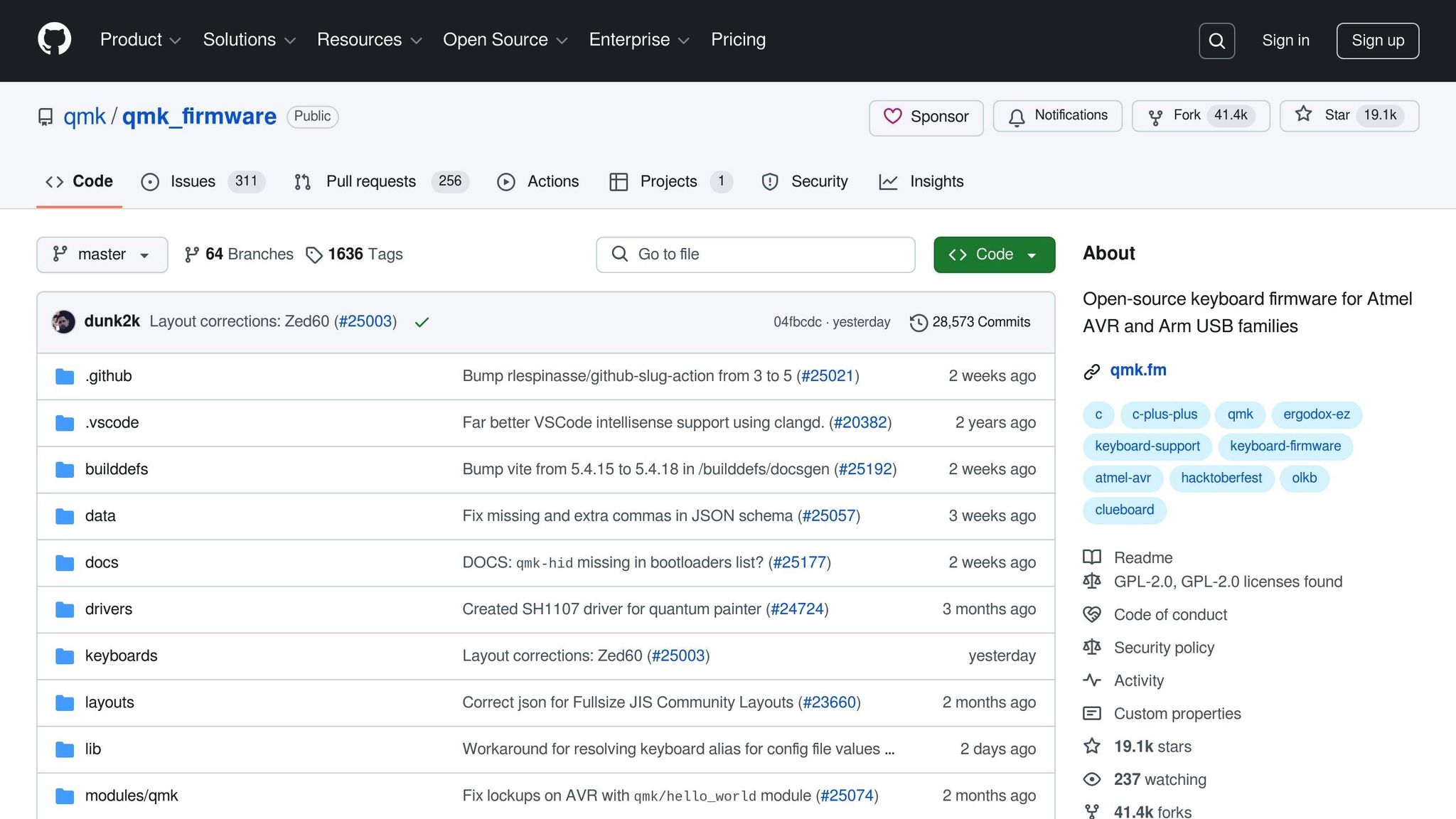
Basics of Keyboard Input Lag
Input lag refers to the time delay between pressing a key on your keyboard and seeing the corresponding action on your screen. Understanding this delay is essential for fine-tuning your keyboard's performance using QMK firmware.
What Causes Input Lag?
Several factors contribute to input lag in keyboards:
- Matrix Scanning: The keyboard scans its switch matrix to detect key presses. Each scan cycle typically takes between 0.5 and 2 milliseconds.
- Debounce Processing: Mechanical switches can "bounce", sending multiple signals for a single press. Debounce processing, which usually takes 5 to 10 milliseconds, filters out these extra signals to register only one.
- USB Communication: Latency here includes processing signals, the USB polling interval (1ms at 1000Hz), and data transmission time.
Default Latency Settings in QMK
QMK firmware uses default settings designed to ensure stability while maintaining reasonable speed:
| Setting | Default Value | Effect on Latency |
|---|---|---|
| Debounce Time | 5ms | Moderate |
| USB Polling Rate | 1000Hz (1ms) | Low |
| Matrix Scan Rate | 2ms | Moderate |
These defaults result in a total input lag of about 8 to 12 milliseconds. While you can adjust these settings for faster response, lowering them too much may compromise stability.
If you own a QMK-compatible keyboard, such as the Freebird series from KeebsForAll, you can tweak these settings through the firmware to strike the right balance between speed and reliability.
Up next: Learn how to measure input lag with precision.
How to Measure Input Lag
Accurately measuring input lag is essential for fine-tuning your QMK firmware settings.
Tools and Methods for Measurement
To measure keyboard input lag, consider these tools:
-
QMK Debug Console: This tool shows real-time scan timestamps. You can enable it by adding the following line to your
config.hfile:
Once enabled, the QMK Toolbox will display time markers as each keypress is registered.#define DEBUG_MATRIX_SCAN_RATE - USB Protocol Analyzer: This tool helps identify delays in USB data transfer.
- Oscilloscope: Provides precise timing measurements for switch activations.
Analyzing Latency Data
Key metrics to monitor include:
- Matrix scan time: Typically around 1 millisecond or less.
- Debounce duration: Often around 5 milliseconds but can be reduced in some cases.
- Total input latency: This includes matrix scan time, debounce duration, USB polling, and processing delays.
For reliable results, gather data from at least 100 keypresses across various keys. Focus on the median values to account for normal variations and build a detailed latency profile. This approach ensures you have a solid foundation for making adjustments to your QMK settings.
Reducing Lag with QMK Settings
Once you've gathered your latency data, you can tweak your QMK firmware settings to improve responsiveness.
Adjusting Debounce Time
In your config.h file, reduce the debounce time with this setting:
#define DEBOUNCE 3
For high-quality switches, aim for a debounce time of 2-3 ms. To further optimize, enable the symm debounce algorithm:
#define DEBOUNCE_TYPE symm
After this, move on to increasing the USB polling rate to reduce latency even more.
Increasing USB Polling Rate
If your firmware uses the default 125 Hz polling rate, you can boost it to 1000 Hz (1 ms interval) by adding these lines:
#define USB_POLLING_INTERVAL_MS 1
#define QMK_KEYS_PER_SCAN 12
The QMK_KEYS_PER_SCAN value (e.g., 12) helps optimize USB report generation for faster polling rates. Once that's set, focus on improving the matrix scan speed.
Improving Matrix Scan Speed
Here are two key areas to adjust for faster matrix scans:
-
Clock Speed:
#define F_CPU 16000000 -
Diode Direction:
#define DIODE_DIRECTION COL2ROW // or ROW2COL based on your PCB design
These changes can bring matrix scan times down to approximately 0.5 ms. After implementing these settings, keep an eye on the keyboard's stability.
| Setting | Default | Optimized | Reduction |
|---|---|---|---|
| Debounce Time | 5 ms | 2-3 ms | 2-3 ms |
| USB Polling Rate | 125 Hz | 1000 Hz | ~7 ms |
| Matrix Scan Time | ~1 ms | ~0.5 ms | ~0.5 ms |
sbb-itb-3cb9615
Installing and Testing Modified Firmware
Firmware Installation Steps
For Windows users, open QMK MSYS. On macOS or Linux, use the QMK CLI. Start by navigating to your keyboard's directory:
cd qmk_firmware/keyboards/<keyboard>/keymaps/<your_keymap>
Next, compile the firmware with the following command:
qmk compile -e CONSOLE_ENABLE=no -e DEBOUNCE_TYPE=asym_eager_defer_pk
Before proceeding, back up your current firmware using the File → Backup option in QMK Toolbox.
To flash the new firmware:
- Connect your keyboard to your computer.
- Put the keyboard into bootloader mode using its designated reset method.
-
In QMK Toolbox, select the compiled
.hexfile. - Click the Flash button to install the firmware.
Once the firmware is installed, move on to testing its performance.
Performance Testing
After flashing the firmware, it's essential to test both functionality and performance. Start by checking basic operations:
- Make sure all keys register correctly.
- Test LED functions, layer switching, and macro operations to confirm they work as intended.
For more precise performance measurements, use these tools:
| Testing Tool | Purpose | Expected Results |
|---|---|---|
| HIDUSBF | Check USB poll rate | Variance ≤ 1ms |
| QMK Console | Monitor matrix scan rate | 315–316 Hz |
| Browser Latency Tester | Measure total input lag | Response under 8ms |
Allow at least 48 hours of active use before making final evaluations. Aim to collect data from 5,000 keystrokes or more to ensure accuracy. Testing at different times of the day can help account for potential temperature-related variations.
For instance, in August 2022, X-Bows reduced input latency on their 65% keyboard lineup from 12.4ms to 8.2ms by updating firmware settings to DEBOUNCE_TYPE = sym_eager_pk and USB_POLLING_INTERVAL_MS = 1. These improvements were confirmed using hid_listen debug logs.
If you encounter inconsistent key registration or unexpected latency increases, try these fixes:
- Reinstall USB drivers with Zadig (Windows only).
- Test your keyboard on different USB ports or with alternative cables.
- Close any software that might conflict (e.g., iCUE or Razer Synapse).
- Restore your backup firmware if necessary.
Keep a detailed record of your results, including firmware versions, settings, and latency measurements. This documentation will help you identify which adjustments work best for your specific setup.
Hardware Updates for Lower Latency
Switch and Keycap Choices
The type of keyboard hardware you use can significantly affect input latency. Opt for switches with shorter actuation distances and faster return mechanisms. Pair these with lightweight keycaps, such as PBT, to ensure quicker resets. These hardware adjustments work hand-in-hand with firmware tweaks to improve input responsiveness.
Choosing the Right Microcontroller
Switching to modern microcontrollers can speed up key press processing. While the ATmega32U4 is fully compatible with QMK firmware, ARM-based options like the STM32 series or RP2040 offer higher clock speeds and better efficiency. The RP2040, with its dual-core architecture, excels in faster key matrix scanning and USB communication. Upgrading to such controllers builds on firmware adjustments for even better performance.
Wired vs. Wireless Connections
For the best results, stick to wired USB connections, preferably USB-C, as they are faster and more stable than wireless options. To maximize USB performance:
- Use high-quality, shielded cables
- Plug directly into your computer’s USB ports instead of hubs
- Take advantage of USB 3.0 ports when available
Wireless connections, like 2.4GHz or Bluetooth, tend to have higher latency and are more prone to interference. By focusing on these hardware improvements alongside firmware updates, you can significantly reduce input lag.
Conclusion: Final Steps for Minimal Input Lag
To minimize input lag, focus on fine-tuning your QMK firmware and choosing reliable hardware. Adjust settings like debounce time, USB polling rate, and matrix scan speed to reduce latency effectively. Combining firmware adjustments with top-notch hardware ensures smooth, responsive performance.
Thoroughly test each change you make. This step is crucial for refining your setup and addressing any lingering issues.
For the best results, consider these essentials:
- A wired USB connection for direct communication with your computer
- Durable, high-quality switches for consistent performance
- Sturdy keycaps for a better typing feel
- Modern microcontrollers like the RP2040 or STM32 for faster processing
If you encounter problems like key chatter, roll back to a previous configuration and make small, gradual changes.
As you finalize your setup, pairing your firmware tweaks with premium hardware is key. Brands like KeebsForAll offer components that complement your configuration. The right combination of settings and hardware leads to a highly responsive and satisfying typing experience.
FAQs
How can I check if my keyboard supports QMK firmware to reduce input lag?
To determine if your keyboard is compatible with QMK firmware, check the manufacturer’s documentation or visit the official QMK website for a list of supported devices. Many custom mechanical keyboards and DIY kits are designed to work with QMK, but compatibility can vary depending on the model and PCB used.
If your keyboard is not explicitly listed, it may still support QMK if it uses a compatible microcontroller. You can also explore community forums or reach out to the keyboard manufacturer for confirmation. Using QMK can significantly improve your keyboard’s performance by allowing you to fine-tune settings and reduce input lag.
What are the risks of setting debounce time too low, and how can I prevent issues?
Reducing debounce time too much can cause unintended keypresses, also known as chatter. This happens because the keyboard may register multiple inputs from a single press due to mechanical switch bounce. While lowering debounce time can improve responsiveness, setting it too low may compromise typing accuracy.
To avoid issues, start with a moderate debounce time and gradually lower it while testing your keyboard's performance. If you notice chatter or inconsistent behavior, increase the debounce time slightly until the problem is resolved. Always ensure your firmware settings are properly configured and compatible with your keyboard switches for optimal results.
Can I pair QMK firmware tweaks with hardware upgrades to further reduce keyboard input lag?
Yes, combining QMK firmware optimizations with certain hardware upgrades can help achieve even lower input lag for your keyboard. For example, upgrading to a microcontroller with faster processing speeds, such as an ARM-based controller, can improve performance. Additionally, using high-quality switches with shorter actuation distances may also contribute to faster response times.
If you're looking to build or upgrade your keyboard, KeebsForAll offers a variety of mechanical keyboard components, including switches, PCBs, and other parts that can complement your QMK firmware tweaks for optimal performance.



![[Pre-Order] Autumn Leaves PBT Keycaps - KeebsForAll](http://keebsforall.com/cdn/shop/products/DSC09732.jpg?v=1676148273)






Leave a comment
This site is protected by hCaptcha and the hCaptcha Privacy Policy and Terms of Service apply.